You can download the sketch and software to upload sound files to the WTD588D on my GitHub page
The WTD588D -U 32M is a digital record and playback device. It can operate as a standalone playback device or it can be controlled by a microprocessor such as an Arduino. It exists in a number of formats, the -U shows that the board has a USB to allow uploading sound files, if this is missing the board will have a smaller footprint, but not have a USB chip. The memory storage is shown by 32M (32 m byte) and there are also 16mb versions. The USB versions can be obtained for less than £3 from China, like this one on eBay.
To make the most of the WTD588D you need two pieces of software, a sound editing software like audacity (download for free from http://audacityteam.org). The other piece of software required, WT588D VoiceChip V1.6, is included on my GitHub page. Run the software (PC only) and it opens up in Korean. To switch to English click on the second menu button from the right, shown underlined in green in the screenshot below.
To save having to do this each time go to the programs folder on your hard drive and find the folder Waytronic, look for WT_App.exe, and send to the desktop as a link. Click on this shortcut to run the English version each time.
The sound files need to be in WAV format and a rate of 20,000 and Audacity is used to edit your sound files ready to be uploaded to the WT588D. The VoiceChip software will not accept WAV files saved at a rate higher than 20,000.
Start by creating a new project. Click on the File menu option (or the blank page icon on the top left of the screen) and give the project a name ( I found that for some reason not all of the keys were available on my keyboard!), then right click on the left hand pane, select LOAD from the drop down menu. Navigate to the folder containing your WAV file and click on it. The file will appear. Now right click in the right hand pane, select the file and it will be shown.


Click on the COMPILE button, once the file has compiled clock on the OPTIONS button and make sure the Control mode is set to KEY for this test (up to four keys can be defined and are operated by taking the KEY pin LOW (keys are connected to pins 16, 17, 18 and 19). Make sure the WT588D is connected to your computer via the USB and click on the UPLOAD button to upload the WAV file to the WT588D. On the UPLOAD screen click on the CONNECT button and if the WT588D is connected the STATUS lamp will turn green. Use the browse button to find the desired BIN file (created with COMPILE) and click on ONE KEY DOWNLOAD. Wait for the upload to complete.
To test that everything had worked I plugged the WT588D onto a breadboard, I connected a LED (with a 220R resistor in series) between pins 21 and 22, this is the busy LED and will light when the sound is being played.. I connected a pair of headphones (in Mono mode) between pins 9 and 10. Lastly I connected a flying lead to pin 19.

Touching the flying lead from pin 19 to pin 14 (Gnd) started the sound playing, the LED lighting. I had uploaded a full music track (which took up almost half of the available memory!) and I was surprised at the quality of playback, there seemed to be no extraneous pops or crackles and no obvious clipping.
An 8 ohm speaker connected to the two PWM pins, 9 and 10, will provide 0.5w. If a larger output is required an amplifier cannot be connected to the PWM outputs. Instead connect the input of the amplifier to the DAC pin (pin 8) and Gnd (pin 14) as shown in the diagram below.
Deleting sound files and emptying the WT5888D:
To delete individual sound files, right click in the left hand pane to show a menu. DELETE will remove selected files and EMPTY will erase all the sound files from the library. To erase files to be uploaded, click on the right hand pane, select a file and then right click will show a menu. Delete individual files or delete all files. Recompile, then upload the new set of files to the WT588D. To Erase the flash memory click on the DOWNLOAD button (second from the right) and click on ERASE.
Tracks and playing continuous or one at a time:
The column of hexadecimal numbers in the centre of the screen, labeled EQUATION NUMBER can be thought of as the track numbers. If you load all your sounds into one EQUATION NUMBER then they will all play one after another. However, if you save each sound file to a different EQUATION NUMBER and in OPERATIONS/KEY SETUP change Key 1 to NEXT LOOP, the tracks will play one at a time. Each time KEY 1 is pressed the next sound file will play, looping back to the start once all tracks have been played. If KEY 1 is changed to NEXT UNLOOP the last track will keep playing each time KEY 1 is pressed and not loop back to the start. Keys can be configured in a number of ways including PAUSE, VOLUME UP, VOLUME DOWN etc.
Setup in this manner a simple sound player can be obtained, the four available keys can me set to play, pause, stop and turn the device on or off. To be more useful providing voice to such devices as a speaking clock or to provide spoken instructions etc one of the other modes available, I2C , must be used and this will be the topic of a later blog.


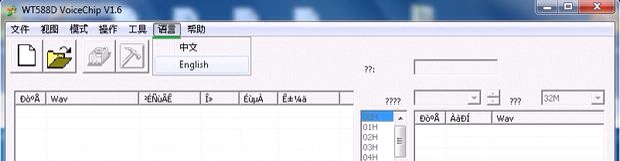

Did you have to do anything special to get the device to recognize? Haven’t been able to get the software to recognize the chip’s been connected. Windows sees it in Device Manager as a Composite Device, but the VoiceChip software doesn’t. I’ve confirmed I’m selecting the right size (although I’ve tried all of them 2M-32M).
LikeLike
The WTD588D -U32M uses a CH340, USB bus convert chip, have you installed the driver? On the download page of the software (fifth menu button from the left) when you click on the CONNECT button the lamp should change from red to green. Check the Windows System under Ports(COM LPT) it should show USB SERIAL CH340 (COMxx) when the driver has been installed.
LikeLike
Thanks for the reply! This is the first time I’ve seen anything about a driver, so I’m guessing the problem is that everyone else had the Arduino IDE installed (I’m using an ESP8266, so never installed it). Unfortunately, it looks like the knock-off I’m using isn’t a 340 because it’s still not being recognized. At first I thought it might be my being on Win10 x64, and all of the drivers I could find were for Win8.1, but I finally was able to zoom in enough on the chips on my unit and found out that it’s actually an FTDI chip. So, I’ll have to hunt around for drivers for that.
Assuming for the moment I won’t, do you have a recommendation of where I could get a proper WTD588D -U32M that I won’t have to worry about?
LikeLike
I would install the FTDI drivers, they are easy to find on the Internet. The Chinese seem to prefer the CH340 as its cheaper, so it seems a little odd that you have one with an FTDI USB chip. I purchased mine on eBay from China so if you are looking for a new one I would look for the cheapest that has a USB socket and pins soldered on. I have used mine for half a dozen projects needing a speech output with no problems. I hope you get yours going soon.
LikeLike
After the FTDI drivers didn’t work, I decided to do a bit more digging, and checked the vendor/product IDs showing up in device manager. It shows up as a Winbond device, and I had no luck finding any information on it. I did manage to decipher another chip on there as the WT588D-20SS, which is a Waytronic chip that apparently has USB flash capability, so this thing probably ain’t gonna work the way we’re expecting.
I think it’s time to suck it up and just get a new one…
LikeLike
Okay, so my bad misinterpreting what I was reading when checking vendor/product USB IDs. 🙂
On a whim, I decided to drop Waytronic a line to see if they could provide me some answers. To my surprise, they got back to me in just a couple of hours to let me know the WT588D is not supported under Windows 10, but they have plans to have support out in the next month or so.
With that in mind, I brought my chips and a cable into the office today, installed Audacity, the Arduino IDE, and the Waytronic software on my Windows 7 machine, and it worked with both chips on the first try! So, for the time being I’m thinking I’ll just install a Win7 VM on my laptop and reroute the USB ports to it so they can talk to the chip that way. If Waytronic does come out with software that supports 10, I’ll give that a shot.
Thanks for your help, and for letting me hijack your thread. 🙂 Hopefully anyone else who stumbles upon this post will find my trials and tribulations helpful.
LikeLike
I am glad you got things working. I run Windows 7 on my desktop so never saw the problem. These are fun chips and for the price are well worth adding to a project.
LikeLike
Hi, rydepier
I have bought the WT588D-U32 Module
and I have installed arduino IDE and WT588D voice chip 1.6 on my VM (windows 7).
and then plugged this module to USB.
but it did not recognized on device manager , it recognize as only USB composite device.
How can it recognize ? how can I have to do anything ?
LikeLike
Thanks for your info, I have one from Waytronic and I have the same problem on win 8.1
LikeLike